Version 9.0 - Release Notes
Course expiration
You can now set an expiration which will take effect either on a specific date or x number of months after the user completes a course.

If a user has purchased and completed the course, once the specific date is met or the # of months after completion has elapsed the user will see this message on the My Files page:
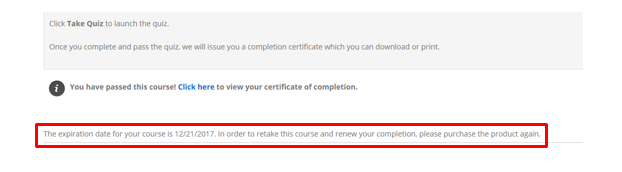
After re-purchase of the same item, the user will see the message below on the My Files page:
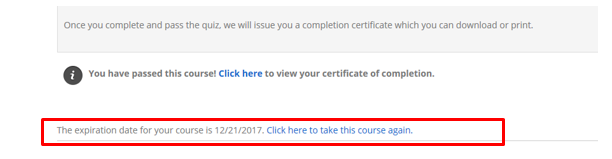
Once the user clicks the “Click here to take this course again” link the prior completion information will be archived. The user will then see a link to view past completion history.

Clicking the link will allow the user to view prior course completions and access prior Certificates of Completion.

New Course Content Options:
3 new content types have been added and the File Upload type has a new feature.
New Content Type - PDF
When this module type is selected and linked to a PDF file upon launch the site will launch a browser based PDF viewer rather than immediately downloading the file.
New Content Type – PPT
When this module type is selected and linked to a PPT file, upon launch the site will launch a browser based viewer rather than downloading a file.
New Content Type – Video
When this module type is selected and linked to a video file the video will be
Encoded/optimized? for faster viewing by the user.
Additionally, new options are available for the video content type:
Select the Disable Fast Forwarding checkbox to restrict the user from fast forwarding through the video.
The Mark Item as Completed drop down has 2 options
Select the When Launched option to allow the content item to be marked as complete as soon as the video is launched.
Select the When Viewed to the End option to only mark the item as complete when the video is viewed to the end.
The Launch Width & Launch Height fields are used to specify the width and height in pixels you want the player to open at. If left blank, it will automatically resize to full screen.
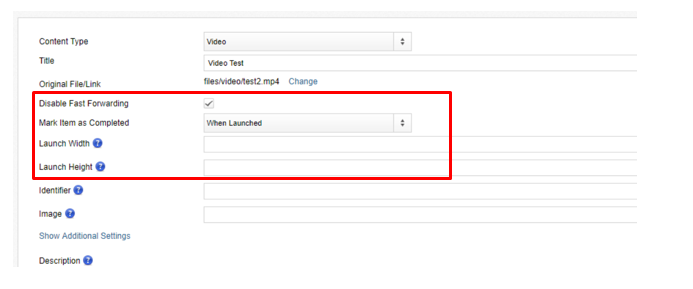
Content Type – File Upload
The ability to specify completion requirements for a File Upload content item is now available.
Select the When Updated option if the content item should be marked as completed as soon as a file is uploaded by the student.
Select the When Approved by Instruction/Admin option if the content item should be marked as completed when the item is marked completed by the Instructor or Admin.
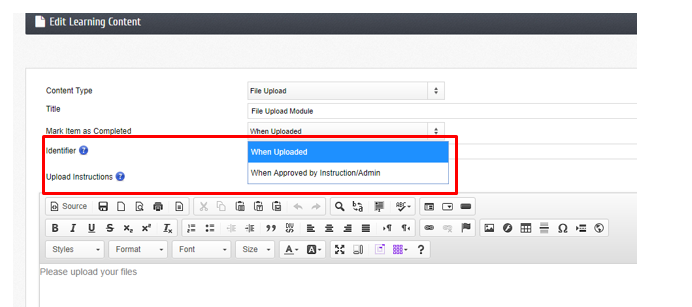
New Course Progress bar option
When creating or editing a course, the option to add a progress bar to the User’s course page is now available.
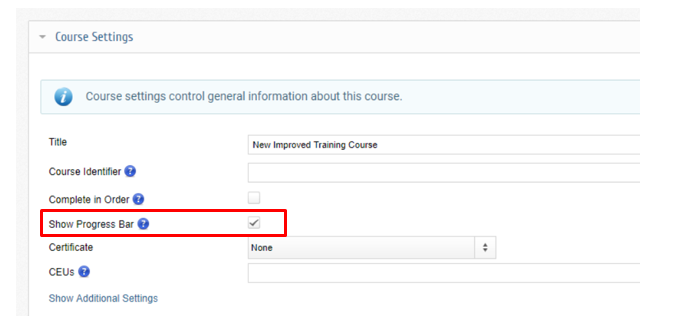
The progress bar will display even when a Course is collapsed so that if a user has access to multiple courses it will be easy to view which ones are complete.
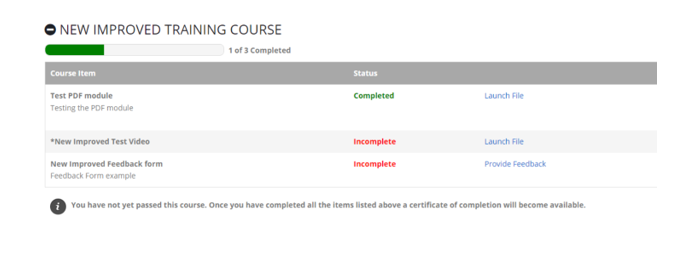
Course Preview
The ability to Preview a course is now available on the Manage Courses page.
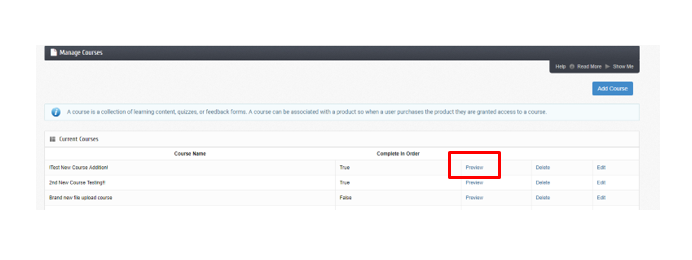
Blog post updates
The ability to specify a featured image for each blog post has been added.
Social settings to define a Social Title, Image & Description have also been added.
These settings will display when a blog post is shared via Social Media.

You can now set an expiration which will take effect either on a specific date or x number of months after the user completes a course.
If a user has purchased and completed the course, once the specific date is met or the # of months after completion has elapsed the user will see this message on the My Files page:
After re-purchase of the same item, the user will see the message below on the My Files page:
Once the user clicks the “Click here to take this course again” link the prior completion information will be archived. The user will then see a link to view past completion history.
Clicking the link will allow the user to view prior course completions and access prior Certificates of Completion.
New Course Content Options:
3 new content types have been added and the File Upload type has a new feature.
New Content Type - PDF
When this module type is selected and linked to a PDF file upon launch the site will launch a browser based PDF viewer rather than immediately downloading the file.
New Content Type – PPT
When this module type is selected and linked to a PPT file, upon launch the site will launch a browser based viewer rather than downloading a file.
New Content Type – Video
When this module type is selected and linked to a video file the video will be
Encoded/optimized? for faster viewing by the user.
Additionally, new options are available for the video content type:
Select the Disable Fast Forwarding checkbox to restrict the user from fast forwarding through the video.
The Mark Item as Completed drop down has 2 options
Select the When Launched option to allow the content item to be marked as complete as soon as the video is launched.
Select the When Viewed to the End option to only mark the item as complete when the video is viewed to the end.
The Launch Width & Launch Height fields are used to specify the width and height in pixels you want the player to open at. If left blank, it will automatically resize to full screen.
Content Type – File Upload
The ability to specify completion requirements for a File Upload content item is now available.
Select the When Updated option if the content item should be marked as completed as soon as a file is uploaded by the student.
Select the When Approved by Instruction/Admin option if the content item should be marked as completed when the item is marked completed by the Instructor or Admin.
New Course Progress bar option
When creating or editing a course, the option to add a progress bar to the User’s course page is now available.
The progress bar will display even when a Course is collapsed so that if a user has access to multiple courses it will be easy to view which ones are complete.
Course Preview
The ability to Preview a course is now available on the Manage Courses page.
Blog post updates
The ability to specify a featured image for each blog post has been added.
Social settings to define a Social Title, Image & Description have also been added.
These settings will display when a blog post is shared via Social Media.

 Get help for this page
Get help for this page
