How can I test my courses on LearningCart?
If you’d like to view and test your online courses before making them available to your customers for purchase there are a couple of options depending on the content of your courses.
With the Version 9.0 release, a new Preview option has been added to the Courses page.
To preview the Course - click the Preview link on the Courses page:
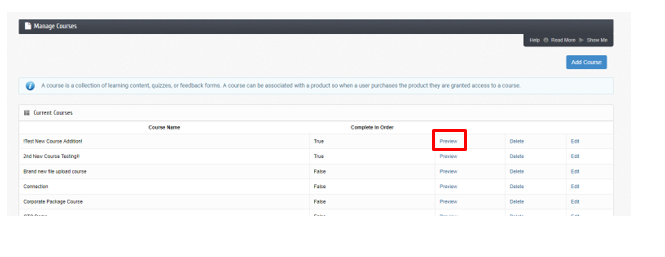
For prior versions of LearningCart, if you have created SCORM course modules you can use the Preview feature once you have uploaded the module.
To launch the module, simply click the Preview link on the Modules page:
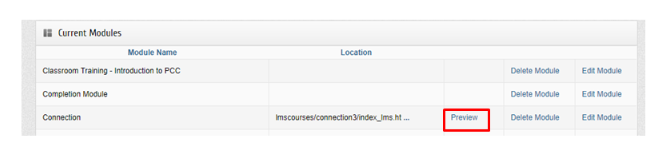
If your course consists of modules created with other tools, follow this process:
Create your modules and courses. Find more information on how to do this here
Next set up the product you will be selling online. Be sure to select the “Hidden Product” option for the product, add a price of $0.00 and add the courses you wish to test. Once you have completed setting up the product you will see a url on the Product details tab. (see screenshot below) Copy this url and paste it into a new browser window.

For more details on setting up a product view this page
Add the item to your cart and complete the checkout process. You can use an existing test account or create a new one. You will now be able to access and test your courses on the My Files & Training page.
With the Version 9.0 release, a new Preview option has been added to the Courses page.
To preview the Course - click the Preview link on the Courses page:
For prior versions of LearningCart, if you have created SCORM course modules you can use the Preview feature once you have uploaded the module.
To launch the module, simply click the Preview link on the Modules page:
If your course consists of modules created with other tools, follow this process:
Create your modules and courses. Find more information on how to do this here
Next set up the product you will be selling online. Be sure to select the “Hidden Product” option for the product, add a price of $0.00 and add the courses you wish to test. Once you have completed setting up the product you will see a url on the Product details tab. (see screenshot below) Copy this url and paste it into a new browser window.
For more details on setting up a product view this page
Add the item to your cart and complete the checkout process. You can use an existing test account or create a new one. You will now be able to access and test your courses on the My Files & Training page.
| Files | ||
|---|---|---|
| coursepreview.PNG | ||
| Preview.PNG | ||

 Get help for this page
Get help for this page
